Frequently asked questions
How do I create a new Learner Account?
- To log in, you first need to create an account.
- The easiest way is to use your social network account.
- Step 1: Click the button for your preferred social network.
- Step 2: Follow the login process.
- Step 3: Confirm your email address — be sure it’s valid.
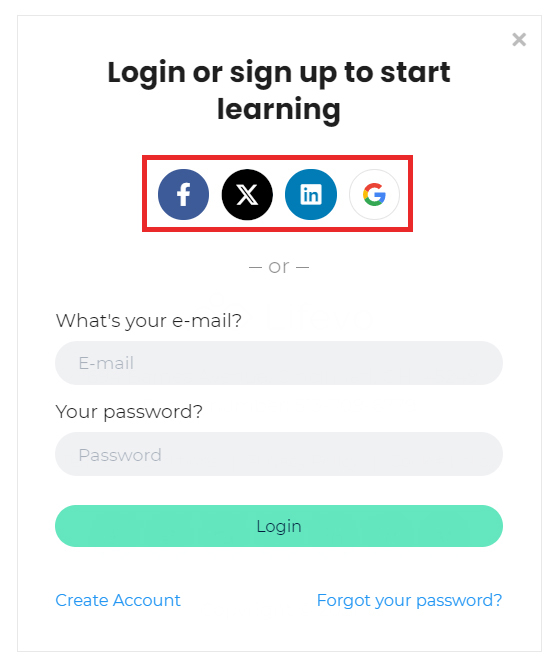
Option 2: With your email
- Step 1: On the login form, click Create Account.
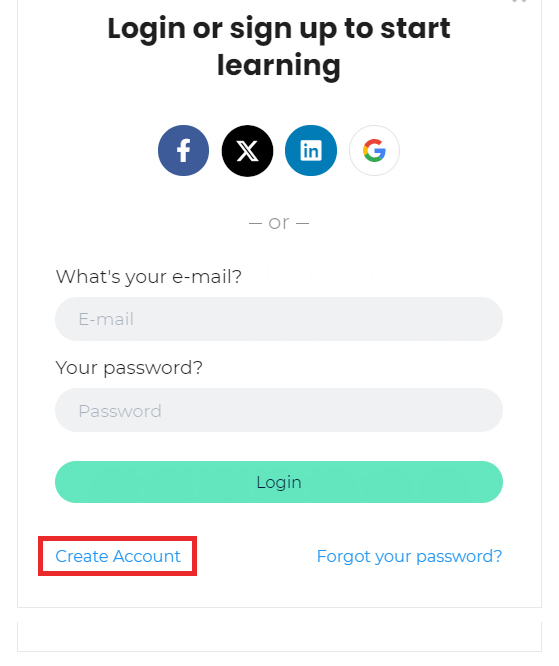
- Step 2: Enter your details, including your email and password.
- Step 3: Complete the setup and your account will be ready.
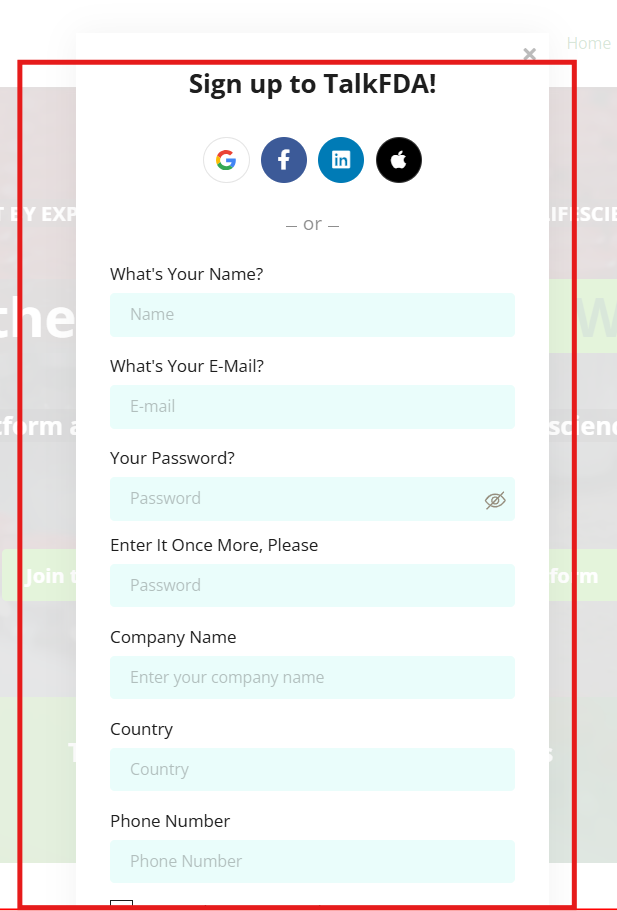
How to Log In to TalkFDA with an existing Account?
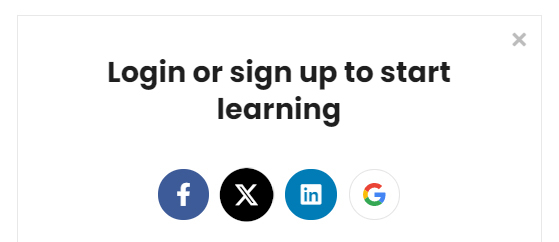
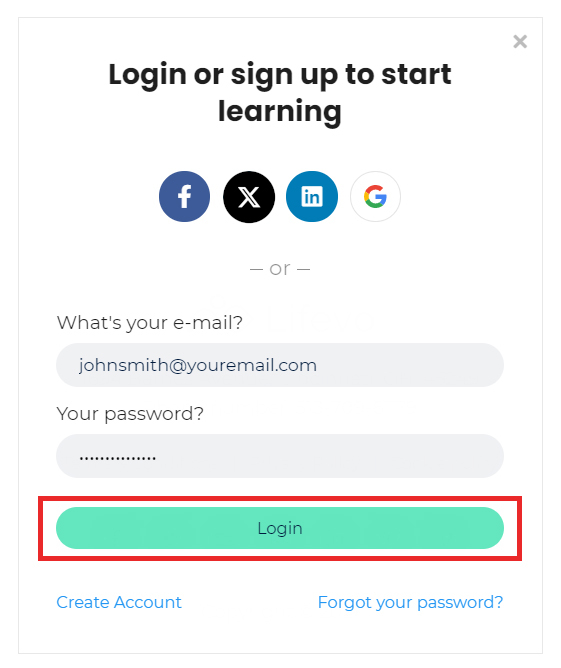
Problems Logging in?
Having trouble logging in? Here’s what to do.
-
Step 1: Double-check that your email and password are entered correctly.
-
Step 2: If you still can’t log in, you may have forgotten your password.
-
Step 3: Click Forgot your password?, just below the Login button.
-
Step 4: Follow the reset process and you’ll be back in your account in no time.
Log in securely and continue your learning journey with TalkFDA.
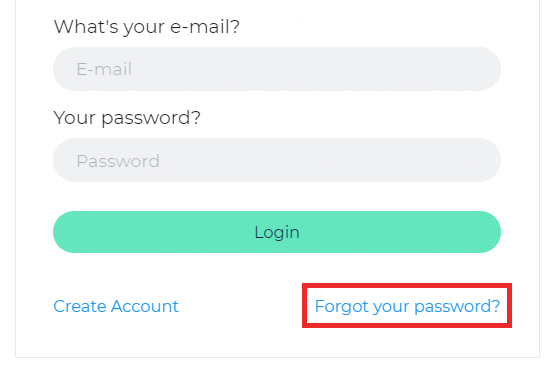
Resetting your password is simple.
Step 1: Enter the email address for your account and click Send.
Step 2: Open your email and look for the reset link.
Step 3: If it’s not in your inbox, check your Spam folder.
Step 4: Found it in Spam? Mark it as Not spam so future messages reach you directly.
How can I Edit / Insert my account details (Profile Picture, Biography, Locations etc)
Accessing your profile is simple.
Step 1: Log in to TalkFDA
Step 2: Hover over the Me option in the top bar.
Step 3: Click on Profile.
Step 4: You’ll now be on your Profile page.
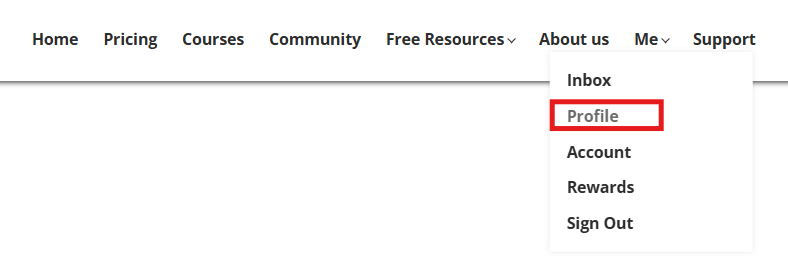
Then Click the Edit button.
Update your details:
-
Change your name or email.
-
Add a short bio so other members can learn more about you.
-
Link your social accounts so others can connect with you.
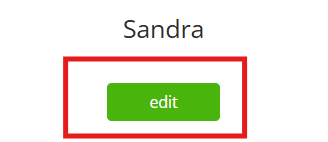
How can I reset my password?
Step 1: Log out and go to the Login form.
-
Step 2: Click Forgot your password?
-
Step 3: Enter your email address and hit OK.
-
Step 4: Check your inbox for the reset link. (Don’t forget to look in Spam if you don’t see it!)
-
Step 5: Follow the link, create your new password, and you’re all set.
“Resetting your password is quick and easy.”
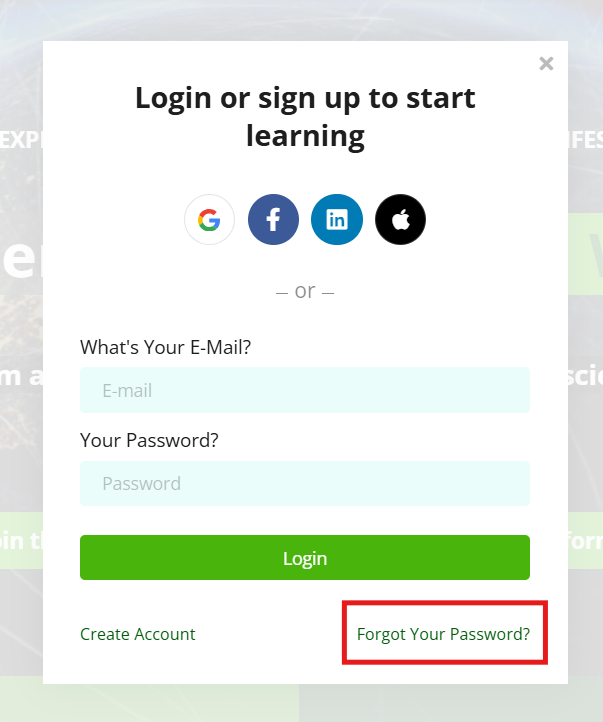
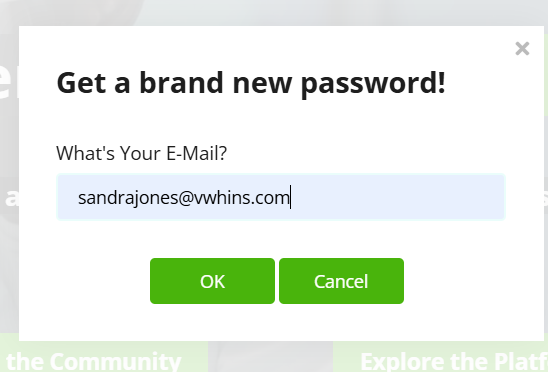
How to send a private inbox message to another Learner?
- Access your Inbox with ease!
- Step 1: Click on Me and select Inbox.
- Step 2: Under Messages, choose a message to open it.
- Step 3: Click Reply to respond.
- Step 4: To send a new message, click New Message, enter the recipient’s name beginning with @,list of suggested names would appear, you could pick the right one and type your message, and press Send.
Stay connected with your peers using the TalkFDA Inbox
Do I receive a certificate after completing a course?
Every course you complete comes with a certificate of completion.
-
Finish the course, complete the assessment, and your certificate will be ready to download instantly.
Step 1: Click on Me in the top menu, then select Profile.
Step 2: Open the Achievements section.
Step 3: Click the PDF icon beside your completed course.
Step 4: Your certificate will open — download it and save it to your laptop.
Every course. Every time. Your achievement deserves recognition
How do I Logout from TalkFDA?
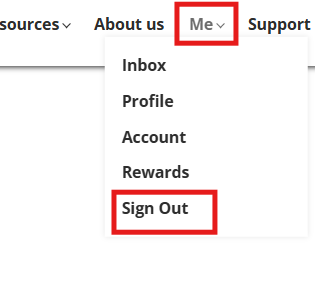
How do I download course content?
Enrolled in a course? Great news—you’ll have full access to all the content.
-
Course materials are not downloadable.
-
You’ll need to stay connected to the internet and access everything through your browser.
Learning is always just a click away, anytime, anywhere
How do I Access "My Rewards"?
“Accessing your rewards is simple.”
-
Step 1: Log in to your account.
-
Step 2: Go to My Space → My Rewards.
-
“Here, alongside My Rewards, you’ll also see quick links to My Learning, Blogs, and Community Activities.”
Your achievements and activities are always at your fingertips.
I purchased a course. How do I access it?
You can access your courses in two ways:
Option 1: From the Courses tab
- Go to the Courses tab.
- Enter the course name in the search bar.
- Click Continue to open and play the course.
Option 2: From your Profile
- Go to Me → Profile → Courses.
- Select the course you want from the list.
- Click Continue to begin the course.
After completing any course, you can access the assessment and download your certificate.
How do I navigate inside a course?
How do I access Community inside a course?
Want to connect with others in your course?”
-
Step 1: Log in to your account.
-
Step 2: Click on Community.
-
Step 3: Scroll down to Course Discussions.
-
Step 4: Select your course, share your ideas, or join the conversation.”
Engage, collaborate, and grow with your learning community.
Do I have to be online at a specific time to take a course?
Can I take more than one course at a time?
What Browsers are Supported?
Can I take the courses on my iPad or tablet?
Can I take the courses on my iPhone or smartphone?
Is Internet Access Required?
Recommended Technology
What forms of payment do you accept?
How do I cancel Subscription?
Go to Me → Account and update your enrollment.
Troubleshoot issues with Video
How long does it take to complete a course?
What will you do with my e-mail address?
Does access to my paid courses expire?
Is there a trial period available?
Yes, we offer trial period for different plans:
-
Solo Monthly – 4 days
-
Solo Annual – 7 days
-
Business Plus (Monthly and Annual)– 14 days
This allows you to explore the platform before committing to a subscription.
How do I know that you have received my order?
Once your payment has been successfully processed, your course will be immediately accessible.
If your course hasn’t unlocked even after payment, please reach out to our Support Team:
-
Email: info@talkfda.com
-
Or, submit a support query through the platform.
How do I submit a query with support Team?
Once your payment has been successfully processed, your course will be immediately accessible.
If your course hasn’t unlocked even after payment, please reach out to our Support Team:
-
Email: info@talkfda.com
-
Or, submit a support query through the platform.
How soon will I get access to my courses?
Are there prerequisites for the courses or lessons?
How do I access a course that I have completed?
- Go to Me → Profile → Courses.
- All your courses will be listed.
- Click on the course that you want.
You can access it at any point of time.
Where is the invoice for the course I just bought?
I was given a discount coupon to this school. How can I use it to buy a course with discount?
Got a discount coupon? Here’s how to use it.
-
Step 1: Visit the course page/Pricing and check the Subscription options.
-
Step 2: Choose the plan you want.
-
Step 3: Enter your details and card information.
-
Step 4: Type in your discount code, hit Redeem, and complete checkout.”
“Your savings are applied instantly—learn more for less!”
Need Help? Contact TalkFDA Support
If you're facing any issues or have questions about our platform, please fill out this form, and our support team will get back to you as soon as possible.

